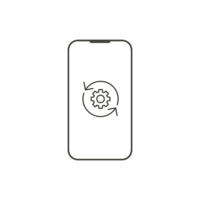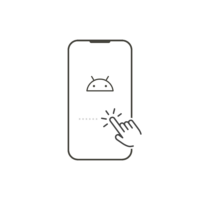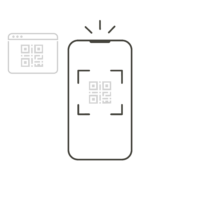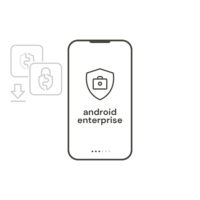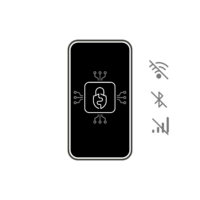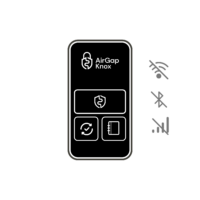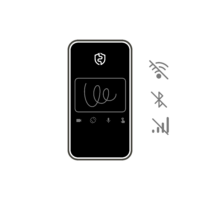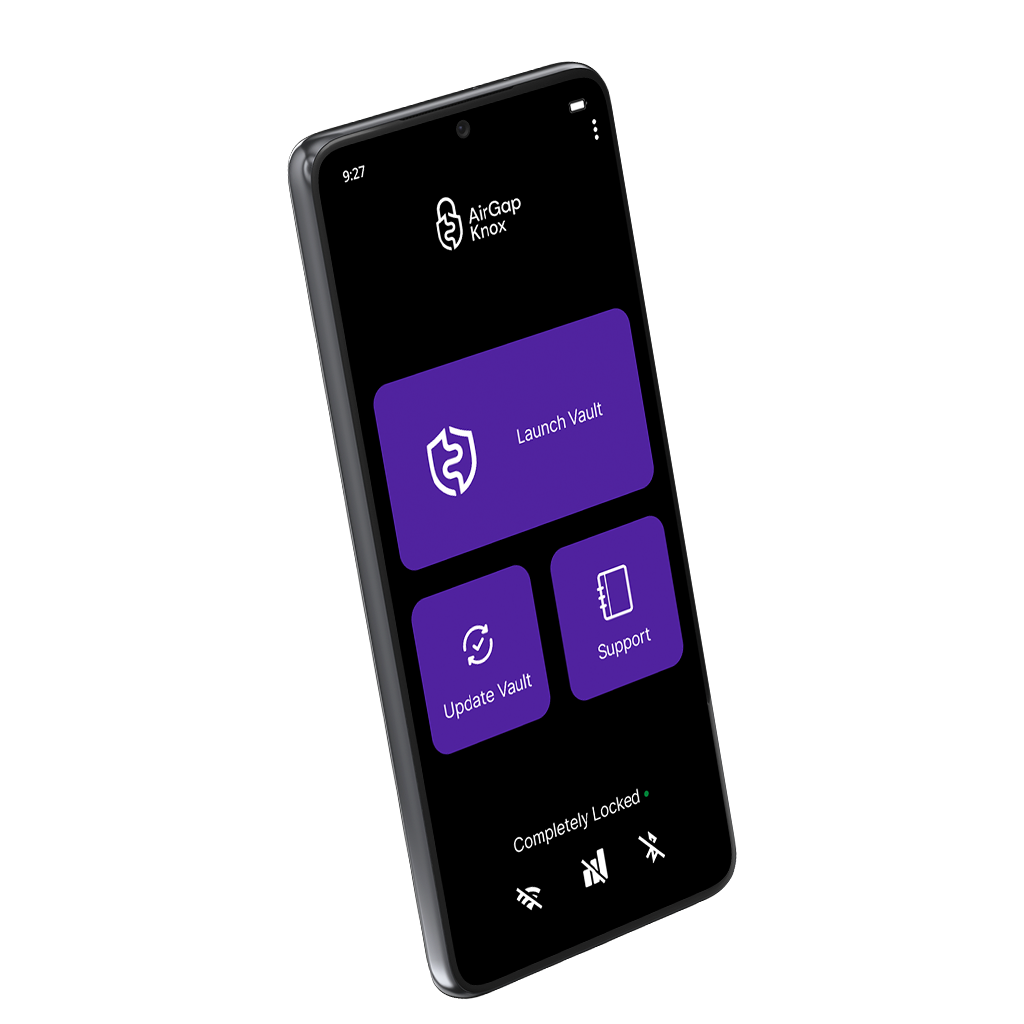As mentioned before you MUST have a Android Enterprise Recommended device that runs at least Android 10 on it. To find out more please visit the official Android Enterprise Recommended Devices website to find out if Knox will run on your device: https://androidenterprisepartners.withgoogle.com/devices/
Android Enterprise Recommended devices come in different shapes and price classes. A new device goes for 80$-180$ (Nokia 5, Motorola Moto G8 Power, Samsung Galaxy A32, Google Pixel 2) furthermore, there are devices which are ruggedised (eg. Nokia XR20) or have a removable battery (eg. Samsung Galaxy XCover 5, LG Stylo 2). Depending on your preferred setup you can find the device of your desire.
RECOMMENDED DEVICES (more will follow):
– Google Pixel Devices:
Pixel 7a, Pixel 7 Pro, Pixel 6a, Pixel 6 Pro, Pixel 6, Pixel 5a, Pixel 5, Pixel 4a (5G), Pixel 4a, Pixel 4, Pixel 4 XL, Pixel 3a, Pixel 3, Pixel 3 XL, Pixel 3a XL
– Nokia Devices:
5.4, 8 V 5G UW, 3.4, 8.3 5G, 5.3, G21, G11, G50, XR20, X20, X10, G20, G10, XR21, G22, T21, X30 5G, G60, C31, T10, G11 Plus, X30 4G, G60 5G, T10, G11 Plus, G21,
DEVICES WITH REPORTED ISSUES:
– Xiaomi Devices:
Redmi 12, Redmi 10
(NOTE: Fingerprint can not be added, only PIN or Password is possible. This issue is most probably caused by the MIUI ROM)